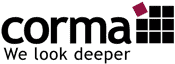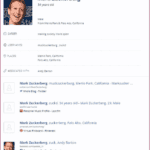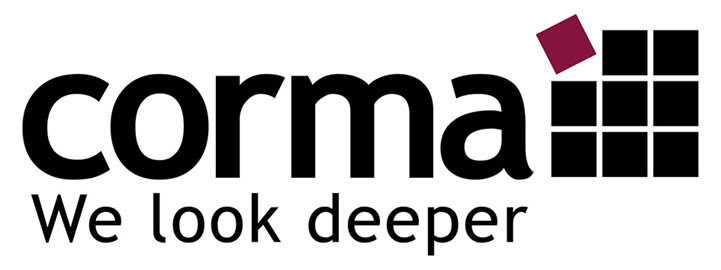Firefox as OSINT Browser
About 80 percent of the work on Internet research or Open Source Intelligence (OSINT) is done in the browser. One more reason to know the browser exactly and to use it optimally. But only with the selection of the right add-ons does Firefox become the perfect OSINT browser.
With the release of Firefox Quantum and the conversion of the add-ons to web extensions (since Firefox version 57), a lot has happened with the add-ons.
Add-ons are supposed to support and help, but which ones are the right ones? These and other questions about the Firefox add-ons are answered in this post. I have listed my personal TOP 20 of the best browser add-ons, sorted by categories.
Add-on FAQs
During our workshops, certain questions in connection with add-ons arise again and again. Here are some FAQs on the topic:
What Are Add-Ons for Firefox?
Add-ons are useful helpers for the workflow. You add new functions to the browser or adjust the functions. This improves productivity and also increases security.
Which Add-Ons Can I Install?
It is always important to pay close attention to which add-ons you want to install and from which source they originate. Ask questions such as: Where does the add-on have access to and to which destination does it send my data? You should also check user feedback and the number of installations. Equally important is compatibility with the current browser version.
See also who the developer is and check his rating. Check whether the version offered is current. You should not install outdated versions.
How Do I Install Add-Ons in Firefox?
Click the menu button and select add-ons. The add-ons management opens. Select the “Discover add-ons” section in the add-ons management tab. If you want to install one of the presented extensions, click on the “grey toggle button”, which turns green. To remove the currently installed extension, click on the “Toggle button” again.
Excerpt from the Mozilla Help
Is There an Add-On Manager for Firefox?
Unfortunately not. It would be nice if there would be a version for Firefox from Extensity, but due to the system (restrictions by the new API) no such add-ons are offered.
The maintenance of the browser is nevertheless very important. Installing add-ons not only adds functionality to Firefox, but also expands it. The more add-ons you install, the more likely Firefox will start slower and no longer run optimally. Then it helps to delete or deactivate rarely used add-ons.
How Can I Delete or Deactivate Firefox Add-Ons?
You can disable add-ons without removing them:
Click on the “Menu button” and select Add-ons. The add-ons management opens.
Select the section “Extensions or Themes” in the tab with the add-ons management.
Select the add-on you want to disable.
Click on the “Deactivate” button.
Click on “Restart now”. Your open tabs are saved and restored after you restart Firefox.
Excerpt from the Mozilla Help
How Do Firefox Add-Ons Stay Up to Date?
Click on the “Menu button” and select Add-ons. The add-ons management opens.
Select the “Extensions” section in the add-ons management tab.
Click on the gear symbol at the top right.
Select: Switch all add-ons to automatic update.
Excerpt from the Mozilla Help
One more word about the handling of tools and add-ons. Start with a few selected add-ons. Select only those that support your goals in a meaningful way. Delete non-functioning tools. You can also split add-ons across different browser profiles to customize the browser environment according to the focus of your work.