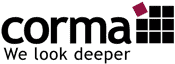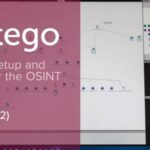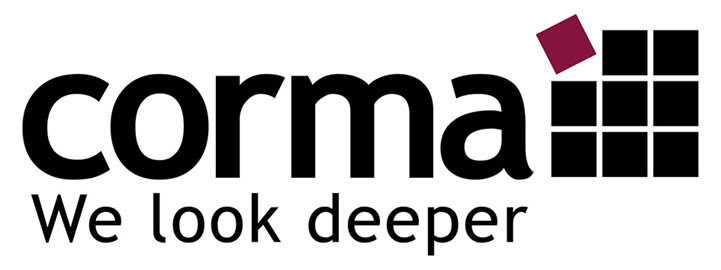Targeted search as part of structured internet search
In the previous part of our series, I presented the basics of a structured internet search for reputation assessment and defined a workflow for your search. Good knowledge of Google operators is essential to conduct thorough research in a focused manner.
This post will show you how to deal with search engines for them to provide you with relevant information. The way you searched Google could change forever from now on!
Internet research with Google
Before I give you a few unique tips for Internet search using Google, I’d like to briefly explain how a search engine works. It is also a question of how to evaluate the order of hits within the results lists of the search engines.
When you enter a search query on Google, the search engine provides a list of links that might match the search term. This data is obtained by so-called web crawlers, which collect and index the found pages. Maintaining the index, processing search queries and processing the results in a meaningful way is a major task for Google and Co.
With a commercial search engine like Google, you have to note that the hits you are interested in are not necessarily to be found on the first pages of the results list. With the right presets, you can filter the search results according to your wishes and for your important terms or SEO keywords.You need to understand how to evaluate the order of hits within the results lists of the search engines. When you enter a search query on Google, the search engine provides a list of links that might match the search term. So-called web crawlers obtain this data, which is then indexed. Maintaining the index, processing search queries, and processing the results in a meaningful way is a major task for Google and Co.
Google – Search Options
Take a close look at the menu bar of a Google results page as part of Google Search. Under “Search options” you will find options tailored to the respective Google services with their own sub-menus. For example, you can filter by country, language, and time.
When google search for images, you can search for the size, color, type, and usage rights of the image.
When you browse Google News, you can set which terms and types of messages you are interested in and what time period they should come from.

Google Operators
Search operators are shortcuts for your search. They will improve your results in quality and help you identify specific content. Using search operators will save much time.
Below are the most important and relevant search operators that you should use in your daily practice beyond marketing measures and an SEO or reputation inventory.
Quotation marks
Put the search term in quotation marks to search for a specific word combination.
For example: James Kirk search operator
With these search operators, you only get results that contain exactly the information you entered. If you enclose an entire group of words in quotation marks, Google will search for all text that includes the words in the order you specify.
You can do the crosscheck and omit the quotation marks. The result shows a higher number of hits, among which there are many irrelevant hits.
Wildcard *
With the wildcard* you get results with up to five words between the other two search terms. The use of the asterisk also works in quotation marks, and exceptionally well for names.
Example: Search operator „James * Kirk“

Exclude Results: minus (-)
If you want to narrow down your search and exclude possible irrelevant hits, you should add a minus sign to the corresponding keyword.
Example: search operator „James Kirk“ -Enterprise
You will only get results that do not contain the word Enterprise. I’m sure you will use this Google Operator regularly.
OR-Operator
With the OR operator, you get alternative results, especially when using terms with quotation marks. This allows you to search for multiple combinations of defined groups of keywords.
Example: „James Kirk“ OR „Jim Kirk“
In this case, you are searching for the exact spelling James Kirk or Jim Kirk. From the result’s overview, you get exactly these results for one of the two hits.
Basically, this search operator gives you reference to web pages and articles that contain any (or multiple) of these keywords. Therefore, the use of quotation marks or multiple keywords in groups is a particularly useful approach.
Search Operator: allinurl
If you use this operator for your search, you will receive a list of pages whose URL contains the specified terms.
Example: „allinurl:enterprise discovery kirk spock“
You will receive a list of pages whose URL contains all three terms. If you are looking for only one term in the URL, you can also use the “inurl” operator.
Search Operator: allintitle
You will receive a result list with web pages whose page titles contain the desired search terms.
Using this operator, results are limited to pages that contain the specific keyword in the title of the page. This operator limits the results to pages containing the respective keyword in the title of the page. Please note there is only one keyword directly after the colon, if you use several keywords in the search term you have to use the operator “allintitle”.
Search Operator: allintext
This search operator displays a selection of specific websites whose page text contains the word or terms you are looking for.
Site operator
Using this operator produces matches that all contain the domain name. If another search term is added, all pages of the website containing the additional search term will be displayed.
This is especially useful if you are looking for keywords in large social networks like Facebook without being logged in. Another use case is the search for articles and information from other large websites, such as large news magazines. To do this, enter the site and then the search term.
Example 1: site:startrek.com
Searches for all pages that contain startrek or startrek.com in the URL.
Example 2: site:gfds.de “Olympics”
Searches on the domain/website www.gfds.de all pages that contain the word Olympics
Filetype (PDF, XLS, DOC…)
With this search operator you can find files with the respective file extension. This command can also be combined with the site operator.
- ZIP: Compressed File,
- RAR: Compressed File,
- 7Z: Compressed File
- BMP: Bitmap Image
- DOC: Microsoft Word,
- DOCX: Microsoft Word
- PPT: Microsoft PowerPoint,
- PPTX: Microsoft PowerPoint
- XLS: Microsoft Excel,
- XLSX: Microsoft Excel
- DWF: Autodesk
- GIF: Animated Image
- HTM: Web Page,
- HTML: Web Page
- JPG: Image,
- JPEG: Image,
- PNG: Image
- KML: Google Earth,
- KMZ: Google Earth
- ODP: OpenOffice Presentation
- ODS: OpenOffice Spreadsheet
- ODT: OpenOffice Text
- PDF: Adobe Acrobat
- RTF: Rich Text Format
- TXT: Text File
This way, you only get search results that match the document format. These file extensions are available for all common Office documents (including OpenOffice) and the PDF format.

Combinations of Search Operators and Search Terms:
Example 1: filetype:xls allintitle:name phone email title company “boeing.com”
Example 2: filetype:xls “cnn.com” “welt.de” “zeit.de”
Example 3: filetype:doc employee “microsoft.com”
Alternative: Google Advanced Search
Instead of working with individual search operators, you can smoothly perform your searches via the advanced search page.
If you fill in this form accordingly, you will get a search result after starting the search, where you will also see the operators in the Omnibox. In this way, you can also use these variants for other combinations of your own.
There are many other operators. To study the topic even more deeply, I recommend the following article:
https://moz.com/learn/seo/search-operators
Google Search Settings
There are several of different influences on Google’s search results. These can be relevant for your reputation check and related SEO measures. For example, search results based on previous searches. A possible browser history (the cache) also changes results. The same applies to the use of country-specific versions of the search engine. For example, to prevent this, you can clear your cache.
The use of different regional pages of Google (.ch, .de, .com) produces different results. The same applies to the selected language setting in the browser and the IP address used as well as their possible country of origin.
Also, adjust the following settings in the Google search engine:
1. Limit the number of results to 100 per page.
2. Turn off SafeSearch.
3. Regularly delete all cookies, the cache, fill-in helpers and others.
All of these factors directly affect your search results. They allow you to search faster and better.
Keywords: Basis for online monitoring
In the next article of our Reputation Check series, I will explore the concrete form of your search queries. I will show you how to determine the keyword basis for online monitoring and how to obtain and evaluate the relevant results for a specific term. I’ll show you how to define the keyword base for online monitoring and thus get and assess the relevant results for you on a particular term.