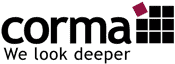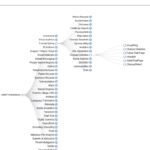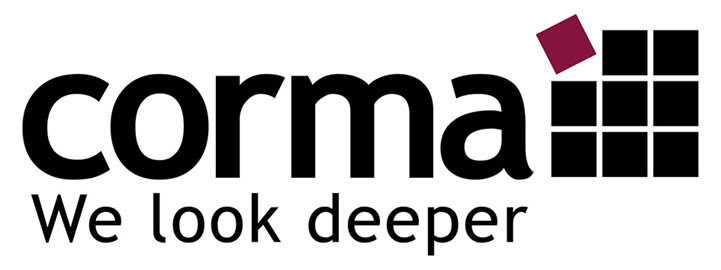Client Selection – Maltego Setup – Installation and Configuration
In the first post in this series, I looked into the question of what kind of software Maltego is. This analysis software for Open Source Intelligence (OSINT) is available in different versions.
For the interested user, now the problem arises:
Which Maltego client is right for my purposes? On which operating system does the application run? What are the hardware requirements? Which settings are important for Maltego?
In this post, I will answer the questions from my point of view and provide appropriate recommendations.
Maltego: Operating System and Hardware Requirements
Maltego’s is working with:
- Windows 7,8 and 10
- Linux (various distributions)
- Mac OS X
I would not use less than 16GB RAM in a professional environment. A screen resolution of at least 1920 x 1080 is recommended. It’s really fun with a (“curved”) monitor starting at 27 inches.
Which Maltego client is the right one?
Maltego Classic is the commercial version of Maltego: it provides access to all standard OSINT transformations from Paterva. Maltego Classic enables the visualization of up to 10,000 pieces of information and their relationships with each other. From my point of view the right version for professional users.
Maltego eXtra Large (XL) is Paterva’s solution for visualizing large amounts of data. Designed for users who want to represent relationships with up to 1 million pieces of information. This version also allows you to query up to 65,000 results.
Maltego CE is the Community Edition of Maltego and is available to everyone free of charge after registration. It offers the same functionality as Maltego Classic with a few limitations. For example, results of queries limited to 12 hits.
CaseFile, on the other hand, is mainly used by analysts who use offline data and do not need access to the standard transformations within Maltego. By combining Maltego’s graphics and link analysis functionality, analysts can use this tool to examine links between offline data. This version is therefore also ideally suited for the visual representation of investigation results, e.g. as relationship diagrams.
Note: The versions cannot currently be installed in parallel on one computer!
Details see https://www.paterva.com/web7/buy/maltego-clients.php
Maltego Setup and Installation
Once the correct file has been selected, the installation process is completed in just a few steps. The “Setup Wizard” starts with the first program start and guides the user through the next actions. The license key must be entered and activated. Once that happens, public Paterva CTAS transform servers and the necessary transformations are loaded. This includes the entities, machines and other transformation configurations.
It’s a good idea to update your Maltego client to the latest version now. To do this, click the Application button (Globe), then go to Tools and click Check for Updates. The process is self-explanatory and after a restart, the software is ready for use.
Recommend settings
Through the Application button in the upper left corner, you can access the “Options” menu.
Here you can change the following settings:

General:
- Set web browser (Maltego does not automatically revert to the default browser, so check and adjust this setting).
- Proxy Settings
 #
#
Java Options:
- Normally everything should be set to “recommended options”. If required, the path to Java and the allocated memory can be changed here.
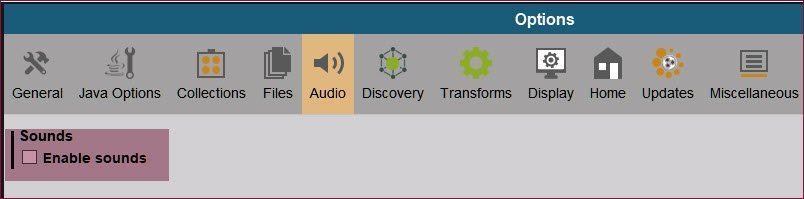
Audio:
- Turning sound on and off

Display:
- Here you can increase the font size for high-resolution displays such as 4k, for example. Other settings refer to the maximum length of the entity label and the settings for the overlay icons
I leave all other settings with the default settings.
The settings can be saved via the Application button: Export -> Export Configuration. The export contains the settings and the installed transforms (Attention! Without API Key / Credentials!).
The file can be stored encrypted and shared with other users.
You should check in the “Investigate Tab” if the slider for “Number of Results” is at least 256! “12” are usually not sufficient to display all search results.