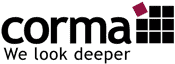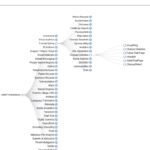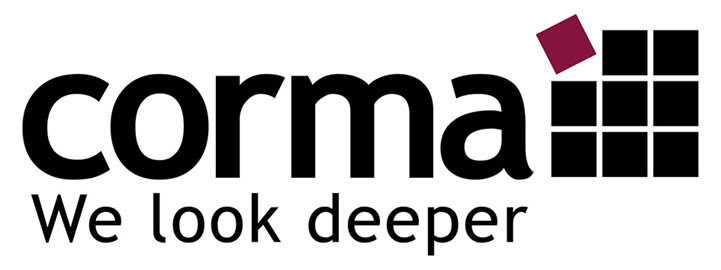The Chrome Browser as a Research Tool
Online monitoring is essential for monitoring online reputation. We clarified this in the previous article. The actual monitoring is preceded by a thorough inventory or situational assessment for reputation management. Here questions are clarified, e.g. where are the disadvantageous contents located? Which channels are relevant? Where is there an immediate need for action? To create this comprehensive situation analysis, you must conduct an intensive Internet search.
Which Tool Do We Use Most Often for Internet Research?
According to my estimate, about 80 percent of the research is done in the browser. In this respect, it is important to know this tool. There are many excellent browsers available, but I recommend the Chrome browser for internet research. In this article, I’ll guide you step by step through the appropriate browser configuration.
Create a Google account for covert internet searches
The creation of an anonymous profile is necessary for covert searches. With this account, you log in to the social networks relevant to you. I will go into this in more detail in the course of this small series. Also, you can use the search function in the networks and have access to interesting services such as Google Drive and Feedly. Use these profiles exclusively for your research! Its sole purpose is to provide access to different services.
Create a Google account with a fictitious name: https://accounts.google.com/signup I recommend that you use an alternate email address so that you can access this Google account in case of an emergency.
Navigate to the account settings under https://myaccount.google.com to check the privacy settings. Turn off any options that are recorded anywhere and pause the account history.
Sign in to Chrome
Sign in to Chrome with this account. Now you can choose which information to synchronize with individual devices. For example, your bookmarks, extensions, or other Chrome settings. This is useful if you want to access this account with different devices. Also, it is a backup of your settings so that you can restore the browser at any time.
Important Chrome settings
Click the “three lines” in the upper right corner of the browser, and then click Settings. Here are the main parameters for Chrome.
For our purposes, it is essential to:
The History
Here you can view and delete the saved search history.
More Tools – Extensions
This link hides the information about the installed extensions (add-ons). My recommendations can be found further down the article.
Settings related to:
- sign in to your Google Account and sync
- Appearance (tip: Show bookmark bar!)
- Search engine
- On startup (Open “New Tab” page at startup)
Now click on “Advanced Settings”.
Below are the screenshots with my recommendations for the respective settings.
Privacy and Security
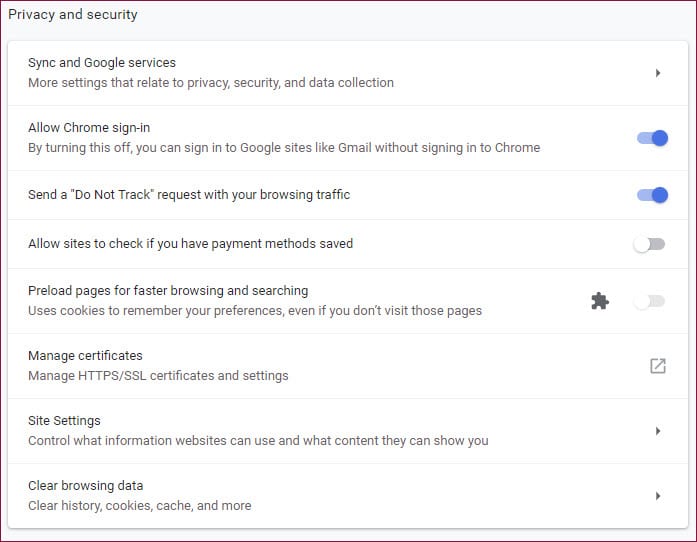
Site Settings
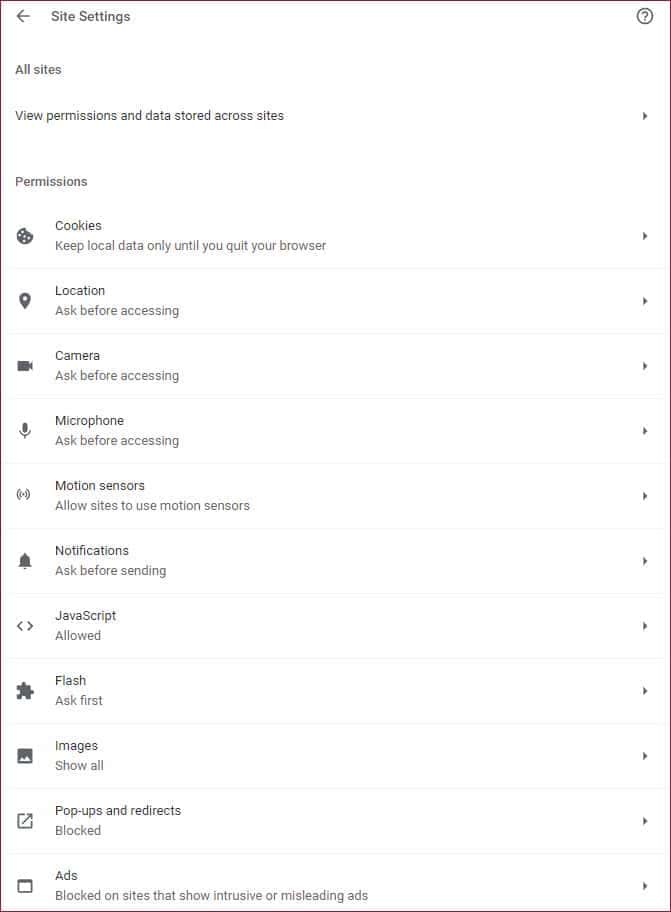

Cookies

Important Chrome features for Internet research
Searching within a website
You can use the search bar to search a Web page that is open in the browser for specific words or strings. The search bar can be opened with the keyboard shortcut CTRL + F. Possible matches are marked in yellow. The yellow markers on the scroll bar give you an overview of where the matches on the Web page are located.
Pro Tip: Search in the source code of the page!
By displaying the source code of a web page, you can not only reproduce the code of the homepage. You’ll also find direct links to integrated images, Google Analytics codes, and other hidden text.
Here’s how:
Right-click in a free area of the page. Select the “view page source” in the context menu. The source code of the web page is displayed in a new tab. (Shortcut: CTRL+U)
With CTRL + F, you can now search the source code.
Keyboard shortcuts for Chrome
Professional Chrome users use a variety of common keyboard shortcuts to work quickly in the browser. An excellent overview of the abbreviations can be found at https://www.makeuseof.com/tag/google-chrome-shortcuts-pdf/
Here is an excerpt:

More Chrome Features
Zoom
You can zoom in and out of websites at any time:
Enlarge everything: CTRL and +
Reduce everything: CTRL and –
Reset everything: CTRL and 0
Full-screen mode: F 11
During the zoom process, a magnifying glass appears in the URL bar, which you can also use to operate the zoom function.
If you want to know more, you should read this blog post by Martin Brinkmann.
Pin tabs
You can specify a tab that stays open on the far left. Select “Pin Tab” by right-clicking on the desired tab. The “Release Tab” context menu gives you the original state.
Bookmark
Use them! Bookmark management makes your work much more comfortable. You can edit, delete, and organize web pages that are saved as bookmarks for easy access. You can synchronize bookmarks across devices.
Chrome Extensions (Add-ons)
Add-ons are useful helpers in the workflow, which add functions to the browser or customize its functions. They should be limited to a few extensions. Select only those that support your goals and regularly dispose of non-functioning add-ons.
To find the add-ons, go to https://chrome.google.com/webstore/category/extensions? Or click on the “Apps” button in the upper left corner of the browser. In the webstore, you can search for add-ons and install them in the browser.
Recommended add-ons:
uBlock Origin
https://chrome.google.com/webstore/detail/ublock-origin/cjpalhdlnbpafiamejdnhcphjbkeiagm?
Image Search Options
https://chrome.google.com/webstore/detail/image-search-options/kljmejbpilkadikecejccebmccagifhl?hl=de
Copy as Plain Text
https://chrome.google.com/webstore/detail/copy-as-plain-text/eneajgkmdhmjmloiabgkpkiooaejmlpk
OneTab
https://chrome.google.com/webstore/detail/onetab/chphlpgkkbolifaimnlloiipkdnihall?hl=de
Click&Clean
https://chrome.google.com/webstore/detail/clickclean/ghgabhipcejejjmhhchfonmamedcbeod?
Extensity
https://chrome.google.com/webstore/detail/extensity/jjmflmamggggndanpgfnpelongoepncg/
Another essential tool for internet research is a simple text editor. I highly recommend Notepad++
https://notepad-plus-plus.org/
Reputation Protection Through (Regular) Own Internet Searches
Whether it’s a corporate reputation or personal online reputation. In both cases, you should know what information is available about you on the Internet. Just think of the popular portals for evaluating products and services. On the one hand extremely helpful. On the other hand potentially dangerous for the reputation of a company. It is not uncommon for former employees, alleged customers, or competitors to attempt to harm the company through targeted bad reviews. The same applies to the current social networks.
Fake or negative content affects the reputation of a person or company. If you want to react quickly, you need to keep an eye on the relevant channels. Therefore, a structured approach to online reputation management (ORM) is critical.
As part of a strategy on the topic of “Digital Reputation”, the assessment is an elementary building block. This will enable you to know where information about you has been published on the Internet. Only then can you take the necessary measures to ensure that reputation management and monitoring have a targeted effect. This includes, for example, measures such as SEO (search engine optimization) to displace unwanted posts from the ranking of search engines. Or the possibility to have specific personal data belonging to you deleted from search engines.
Success in reputation management for companies or individuals requires that you deal intensively with the strategy, measures, and monitoring. Don’t miss the next article in our series. In this, we will deal with an efficient internet search that reveals practical results!