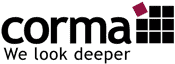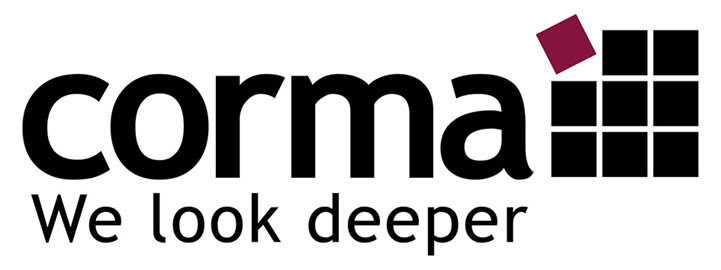Firefox Quantum – the Browser for Research and Investigation
The popular Mozilla Firefox web browser is a great investigative browser. By that, I mean to optimize it for investigations and research. In this post, I will show you the most important settings based on Firefox Quantum version 61.0.1 (64-bit). My goal is not to create a ” hermetically sealed ” Internet browser for people with high-security requirements. For serious anonymous surfing, there are other procedures. Rather, I create a stable browser for internet research with a balanced mixture of settings and suitable add-ons.
You can download a current version of Mozilla Firefox here. After the installation, you reach the menu button via the “hamburger menu” in the upper right corner of the browser. Here you will find a multitude of functions and elements that, among other things, allow you to customize your browser. The most important points I will introduce in this post:
Firefox Settings – General

- Set Firefox as default browser [optional].
- Open links in tabs instead of in new windows
- Set Font[optional]
- Set up preferred languages (DE and EN)
- Check spelling as you type” should be turned off when writing sensitive text in the browser.

- Install updates automatically
- Customize proxy settings
Firefox Settings – Home

- Set a blank page as the start page.
- New tabs should also start with “Blank Page”.
- Uncheck all boxes below the Firefox home page
Firefox Settings – Search

- Use the address bar for search and page views
- Google as default search engine (alternative: startpage)
- Display search suggestions if you do not have high privacy requirements in your browser. Otherwise, deactivate the function.

- Set up “one-click search engines” appropriately
- Add more search engines (Link)

Example: This is what it looks like when you use the search in your browser and from now on reach the alternative search engines with one click.
Firefox Settings – Privacy & Security

- Do not save passwords in the browser
- Do not create a history
- Accept cookies” – Keep until the browser is closed
- Only from visited third parties

- Address bar – Disable all boxes
- Protection against activity tracking – always
- Do Not Track – always
- Authorizations:
- Location – Permit on request
- Camera and microphone: block

- Do not allow data collection
- Security: Block and warn
- Certificates: Ask each time
Firefox Settings – Account

Useful to save the browser settings and have them quickly available on other devices.
Conclusion:
With these settings, you have now established the basis for a browser that is ideal for Internet investigations, intelligence analyses or simple research. I would also be happy to provide you with individual training on the subject of Internet investigations. Call me at +49 2163 – 349 00 80 or schedule a call on our contact page.
In the next part of our series, I present a selection of useful add-ons. With these, you will set up Firefox as the perfect search and investigation browser.